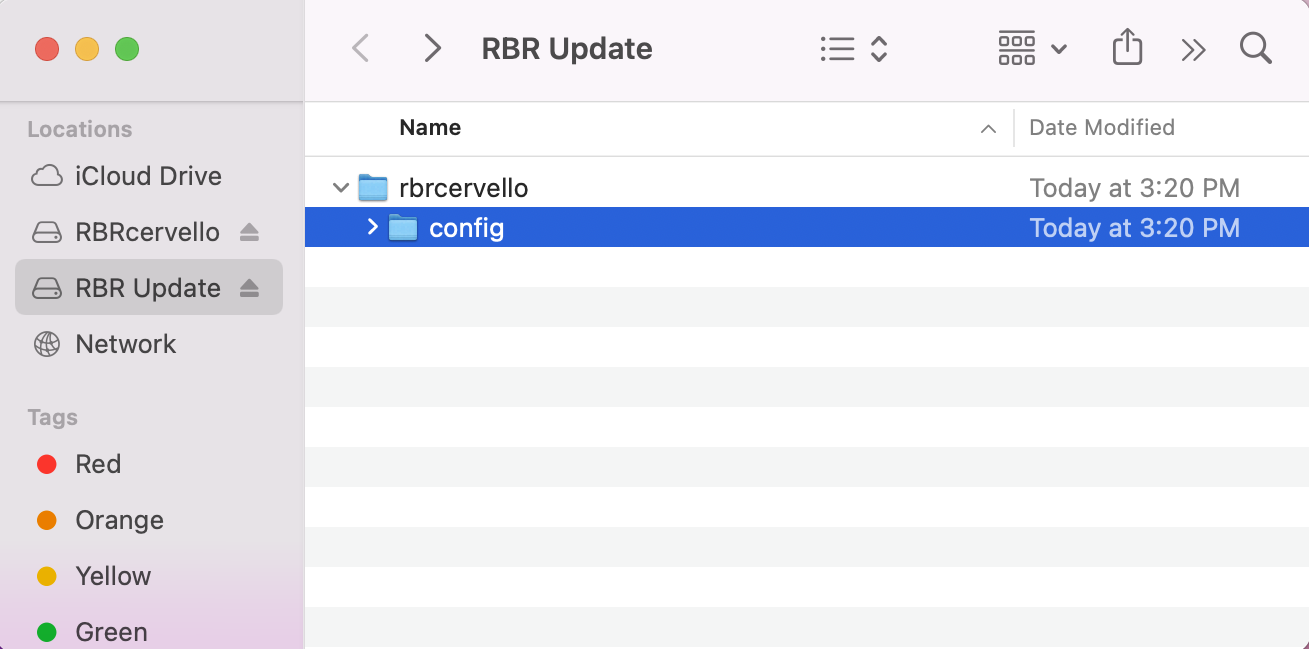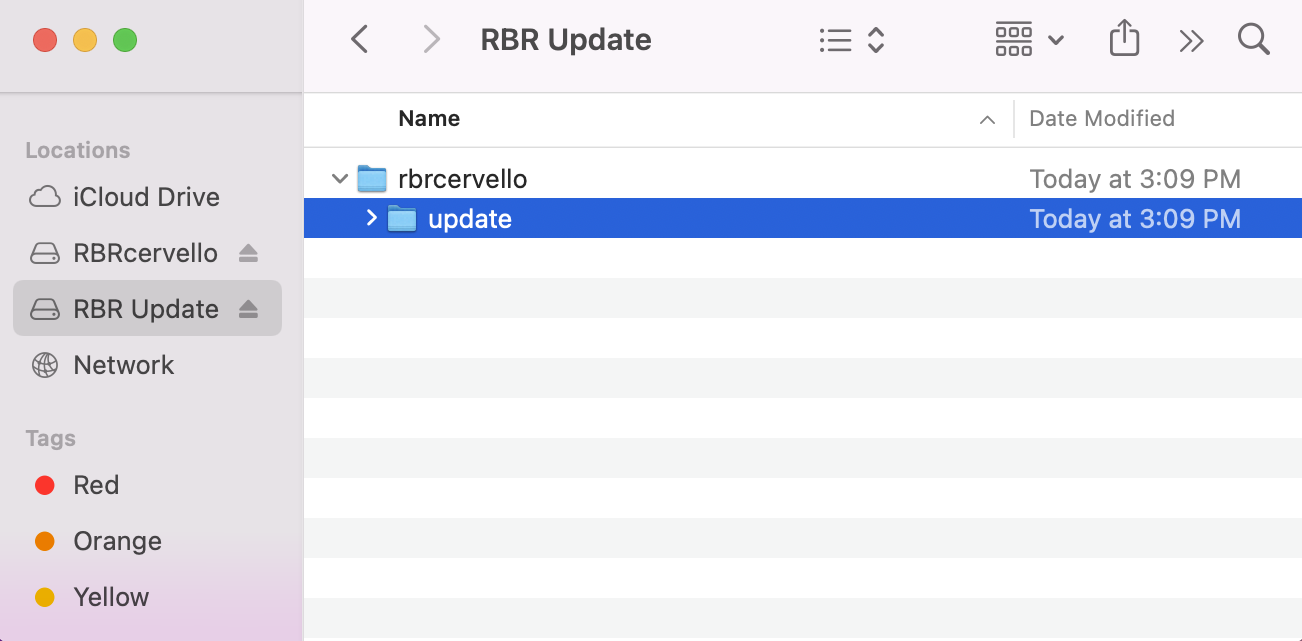Updating the instrument
The RBRcervello has a USB interface for retrieving data from the unit and for installing firmware and configuration updates.
An RBRcervello could be in a deep sleep state when the USB cable is connected. It might take up to 15 seconds to get registered on the computer
Tools needed
- USB to MCIL-6-FS cable (provided)
- Computer with a USB port
- Serial terminal