Deployment preparation
Configuration
Each RBRcervello is configured by RBR to work with a specific instrument. For details particular to your instrument or to change the configuration, please contact RBR.
To estimate power and telemetry requirements use the RBRcervello Deployment Calculator.
Use your instruments or sub-surface modems (SSM) only with a properly configured data controller.
Failure to configure the RBRcervello with correct deployment parameters may compromise your mission. At best, invalid data will be reported; at worst, the deployment will be unsuccessful.
.
Bench testing dual-modem RBRcervello
Tools needed
A computer running Ruskin
A USB cable as appropriate to connect your instrument (RBRconcerto3 or RBRmaestro3 ) to your computer
A test loop for the MLM
An RS-232 patch cable
An end-to-end bench test of the system will exercise all of its individual components and confirm that:
The RBRcervello telemetry modems (GSM and Iridium RUDICS) are operational
The mooring line modem (MLM) and head-end modem (HEM) can communicate with the sub-surface modems (SSM)
The RBRcervello can communicate with the instrument via the MLM
To bench-test the system, connect all of its components together:
Remove the internal assembly of the RBRcervello from the housing (optional).
Connect the MLM test loop cable to the RBRcervello (DIRECT CONNECT or TO HAMMERHEAD, depending on your model).
Connect the instrument to its ferrite holder.
Pass the test loop through the ferrite holder.
The loop does not need to make contact with any part of the holder: passing through the middle of the ferrite is all that is required for functionality.Connect the MCIL-6-FS end of the patch cable to the diagnostic port.
Connect the USB end of the patch cable to your computer.
Connect the batteries in the lower section of the internal frame of the RBRcervello to the connector labeled “Battery”.
Turn the switch on, if not done already.
In case the RBRcervello was already powered, press any key while in the serial terminal to wake it up. The RBRcervello will boot up. This process will take up to two minutes. When booted, the data controller will search for and connect to an available instrument, and determine whether it needs to download any data from it.Once in the terminal, run the three basic diagnostic tasks: MLM, GSM, and RUDICS.
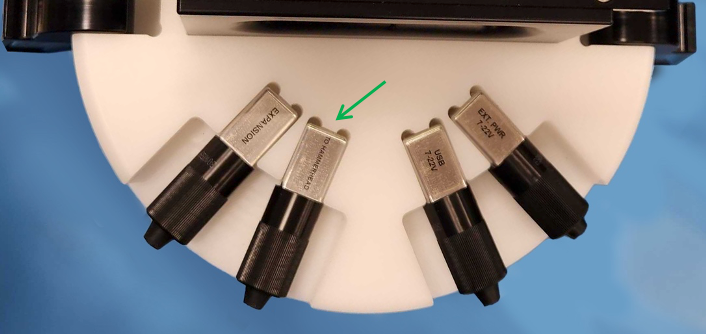
TO HAMMERHEAD port

MLM test loop through ferrite holder
Bench testing legacy single-modem RBRcervello models
Tools needed
A computer running Ruskin
A USB cable as appropriate to connect your instrument (RBRconcerto3 or RBRmaestro3 ) to your computer
A test loop for the MLM
An end-to-end bench test of the system will exercise all of its individual components and confirm that:
The RBRcervello telemetry modems (LTE/GSM and Iridium RUDICS) are operational
The mooring line modem (MLM) and head-end modem (HEM) can communicate with the sub-surface modems (SSM)
The RBRcervello can communicate with the instrument via the MLM
Before beginning the test, ensure that the instrument (RBRconcerto3 or RBRmaestro3) has been stopped, and its memory is empty. This practice should always be followed where possible before connecting an instrument to an RBRcervello: if the amount of data stored in the instrument is below a configured threshold, the data controller will attempt to download it before starting a new deployment; if there is a lot of data in memory, this can cause a considerable delay.
To bench test the system, connect all of its component pieces together: connect the instrument and RBRcervello to their respective ferrite holders, and the ferrite holders to each other via a test loop consisting of a length of wire (of any length as physically convenient) or mooring line with the ends coupled and a 50Ω resistor placed inline.
Then, connect either of the batteries in the lower section of the internal frame of the RBRcervello to either of the adjacent connectors labeled “Battery”. The RBRcervello will then boot. This process will take up to two minutes. After the data controller has booted, it will search for and connect to an available instrument, determine whether it needs to download any data from the instrument, and then start a new deployment.
If the MLM is operating, you should hear the ferrite holders “chirping”: short bursts of low volume, medium-pitch, audible noise.
If there are optical sensors on the instrument, you will see them light up when the data controller starts the deployment and as the instrument continues sampling.
The data controller will send collected instrument data and its own diagnostic data (battery levels, GPS position) every half-hour after the deployment has started. Data will appear within a few minutes of this telemetry event on the data hosting webpage for the RBRcervello and instrument. To determine the data hosting URLs for your data controller and instrument, please contact RBR.
Diagnosing MLM
In the terminal window, press "Enter" a couple of times and wait for the "RBRcervello>" prompt. Type "diagnose mlm" and press "Enter". Immediately, the MLM test routine will start running. This routine will assess communication with the HEM and SSM attached to the line, check their configuration, and perform a bit-error-rate test.
Follow the instructions on the screen as sometimes it prompts for user interaction.
RBRcervello> diagnose mlm
Checking deployment status...
Stopping services...
Waiting for publisher to terminate...
Stopping periodic command scheduler: cron.
Starting MLM test
I think the HEM is on /dev/ttyS3 at 115200 baud.
Trying to wake the HEM...
RBR HEM-1000 1.300 208882
Found HEM 208882.
HEM firmware version 1.300 >= 1.300.
commands now unlocked
Checking HEM configuration...
Checking: baud rate BAUD: 115200
Setting: baud rate BAUD: 115200.
.
.
.
Setting: ber pattern BERPAT: RAND
Checking: ber length (bytes) BERLEN: x0800
Setting: ber length (bytes) BERLEN: x0800
Ensuring there is no open SSM channel before attempting any channel activity...
No previously open channel.
Attempting SSM discovery:
Found SSM 999888
Found SSM 989989
Discovery complete
Waiting for channel cooldown...
.
.
.
MLM communication looks good.
Restarting services...
Starting periodic command scheduler: cron.
RBRcervello>Diagnosing LTE/GSM modem
This test requires the RBRcervello to have an activated SIM-card installed in the LTE/GSM modem as described in Telemetry. If LTE/GSM is not going to be used in this deployment, this test can be omitted.
After finishing the previous test, wait for the "RBRcervello>" prompt to appear again. Type "diagnose gsm" and press enter. The LTE/GSM test will wait for any ongoing communication to finish and will diagnose the connection to the internet via the LTE/GSM modem.
RBRcervello> diagnose gsm
Checking deployment status...
Stopping services...
Waiting for publisher to terminate...
Stopping periodic command scheduler: cron.
Starting GSM test
I think the GSM modem is on /dev/ttyS4 at 230400 baud.
Waiting for the modem to come up...
Modem is up.
Waiting for PPP connection to the modem...
Established PPP connection to the modem. Modem identifiers:
IMEI: 867698099999999
IMSI: 302720599999999
ICCID: 89302720512345678987
Waiting for the modem to connect to the GSM network....
Reconnecting for Internet access (1/2)...
Bringing PPP connection down...
Bringing PPP connection back up...
Waiting for the PPP connection to become the default route
Making sure we can access the web...
The modem connection is up.
Brought the gsm connection up successfully.
/usr/local/wirewalker-controller/diagnostics/../publisher/modes/gsm/netpty/bin/netpty:
socket was closed
messages-read: no process found
netpty: no process found
The serial link has been brought down.
Powering off the modem.
Restarting services...
Starting periodic command scheduler: cron.
RBRcervello>Diagnosing RUDICS
The RUDICS diagnostic task will test the entire communication pathway to the Iridium Satellite network. For this test to succeed, the RBRcervello needs to be positioned outdoors, with a clear view of the sky and with as few obstructions as possible.
After the "RBRcervello>" prompt appears again, type "diagnose rudics" and press enter. This routine will turn on the RUDICS modem and then will attempt to dial to the Iridium network as configured in Telemetry. It can identify failures in the modem, signal strength, or activation issues of the SIM-card.
RBRcervello> diagnose rudics
Checking deployment status...
Stopping services...
Waiting for publisher to terminate...
Stopping periodic command scheduler: cron.
Starting RUDICS test
I think the RUDICS modem is on /dev/ttyS4 at 2400 baud.
Waiting for the modem to come up...
Teraform v1.1.2 (built 2021-10-12T20:17:02+0000)
2021-11-12 20:26:24 src/teraform.c:364 [INFO ]: Modem: "/dev/ttyS4"
2021-11-12 20:26:24 src/teraform.c:367 [INFO ]: Dial number: "0088169999999"
2021-11-12 20:26:24 src/teraform.c:388 [INFO ]: Configuring modem...
2021-11-12 20:26:24 src/teraform.c:432 [INFO ]: Waiting for modem to be available...
2021-11-12 20:26:24 src/teraform.c:451 [INFO ]: Checking IMEI...
2021-11-12 20:26:24 src/teraform.c:451 [INFO ]: IMEI: 300125099999999
2021-11-12 20:26:24 src/teraform.c:478 [INFO ]: Checking ICCID...
2021-11-12 20:26:24 src/teraform.c:478 [INFO ]: ICCID: 8988169999999999
2021-11-12 20:26:24 src/teraform.c:488 [INFO ]: Disabling flow control...
2021-11-12 20:26:25 src/teraform.c:520 [INFO ]: Waiting for satellite signal...
2021-11-12 20:26:31 src/teraform.c:520 [INFO ]: Found signal of strength 5/5.
2021-11-12 20:26:31 src/teraform.c:530 [INFO ]: Configuring data connection...
2021-11-12 20:26:31 src/teraform.c:564 [INFO ]: Dialing data connection...
2021-11-12 20:26:40 src/teraform.c:564 [INFO ]: Connection dialed.
The modem connection is up.
Brought the rudics connection up successfully.
Teraform v1.1.2 (built 2021-10-12T20:17:02+0000)
2021-11-12 20:26:40 src/teraform.c:364 [INFO ]: Modem: "/dev/ttyS4"
2021-11-12 20:26:43 src/teraform.c:584 [INFO ]: Escaping from data call...
2021-11-12 20:26:44 src/teraform.c:594 [INFO ]: Disconnecting data call...
The serial link has been brought down.
Powering off the modem.
Restarting services...
Starting periodic command scheduler: cron.
RBRcervello>If any of the tests result in failure, go to troubleshooting, or contact RBR support.
Clearing the controller and instruments
Before deployment, clear all data from the RBRcervello and the instruments that would be attached to it.
Clearing the data is also known as "scrubbing". Commands are provided in the diagnostic menu for scrubbing the instrument and the controller. Both commands require the RBRcervello's deployment to be disabled.
Follow the steps below.
1. Disable the RBRcervello using the "disable" command.
RBRcervello> disable
Deployment stopped2. Clear the memory in all instruments attached using the "scrub-instruments -a" command. This might take several minutes, depending on the number of instruments.
RBRcervello> scrub-instrument -a
Clearing memory...
Instrument 01: success
Instrument 02: success3. Re-check the status of the instruments using the "status" command.
RBRcervello> status
RBRcervello
Serial number: 208685
Part number: 0011493
Cervello firmware version: 1.16.0
Clock: 2021-10-29 02:24:35
Cervello status: disabled
Cervello internal battery: 13.68 V
Cervello external battery: 1.31 V
Storage used : 168 MB
Storage remaining: 14355 MB
Storage size : 15299 MB
Telemetry last update: 2021-10-29 02:00:09
Telemetry last result: success
Telemetry last mode : rudics
GPS last update : 2021-10-29 02:17:59
GPS last result : fixacquired
GPS last known position: 45.349128 -75.917473
Instrument 01 last update : 2021-10-29 02:24:06
Instrument 01 : disabled
Instrument 01 internal battery: 5.11 V
Instrument 01 external battery: 0.00 V
Download remaining: 0B4. Clear the data from the RBRcervello using the "scrub-controller" command.
RBRcervello> scrub-controller
Are you sure you want to scrub the controller? (y/N)y
Removing files from
/mnt/sdcard/data...
/mnt/sdcard/logs...
/mnt/sdcard/lost+found...
/mnt/sdcard/messages...
/mnt/sdcard/publisher...
/mnt/sdcard/queues...
/mnt/sdcard/responses...
/mnt/sdcard/tasks...If the instrument does not seem to start, go to troubleshooting, or contact RBR support.