Prepare for deployment
Bench testing
Tools needed
- USB to MCIL-6-FS cable (provided)
- Computer with a USB port
- Serial terminal
An end-to-end bench test of the system will exercise all of its individual components and confirm that:
- The RBRcervello can communicate with the instrument
- The RBRcervello telemetry modem (GSM/LTE) is operational
- The RBRcervello can communicate with the GPS
Instrument troubleshooting
First, disable the RBRcervello using the "disable" command.
RBRcervello> disable
Deployment stoppedCheck the status using the "status" command to verify that the instrument doesn't report any errors.
GSM/LTE modem troubleshooting
This test requires the RBRcervello to have an activated SIM-card installed in the GSM modem as described in Telemetry. If GSM is not going to be used in this deployment, this test can be omitted.
After finishing the previous test, wait for the "RBRcervello>" prompt to appear again. Type "diagnose gsm" and press enter. The GSM test will wait for any ongoing communication to finish and will diagnose the connection to the internet via the GSM modem.
RBRcervello> diagnose gsm
Checking deployment status...
Stopping services...
Waiting for publisher to terminate...
Starting GSM test
I think the GSM modem is on /dev/ttymxc1 at 230400 baud.
Waiting for the modem to come up for 68 seconds...
Modem is up.
Waiting for PPP connection to the modem...
Established PPP connection to the modem. Modem identifiers:
IMEI: 860195999999999
IMSI: 302729999999999
ICCID: 89302720533999999999
Waiting for the modem to connect to the GSM network..
Reconnecting for Internet access (1/2)...
Bringing PPP connection down...
Bringing PPP connection back up...
Waiting for the PPP connection to become the default route
Making sure we can access the web...
The modem connection is up.
The serial link has been brought down.
Powering off the modem.
Brought the gsm connection up successfully.GPS troubleshooting
Use the "diagnose gps" command.
RBRcervello> diagnose gps
Checking deployment status...
Stopping services...
Waiting for publisher to terminate...
I think the GPS is on /dev/ttyMAX3 at 9600 baud.
Waiting for the GPS to power up...
$GNRMC,,V,,,,,,,,,,N*4D
$GNVTG,,,,,,,,,N*2E
$GNGGA,
Saw a fix information sentence (GGA).
,,,,,0,00,99.99,,,,,,*56
$GNGSA,A,1,,,,,,,,,,,,,99.99,99.99,99.99*2E
$GNGSA,A,1,,,,,,,,,,,,,99.99,99.99,99.99*2E
$GPGSV,1,1,00*79
$GLGSV,1,1,00*65
$GNGLL,,,,,,V,N*7A
$GNTXT,01,01,02,ANTSTATUS=OK*25
$GNRMC,,V,,,,,,,,,,N*4D
$GNVTG,,,,,,,,,N*2EIf any of the tests result in failure, go to troubleshooting, or contact RBR support.
Preparing the instrument
Before deployment, clear all data from the RBRcervello and the instruments that would be attached to it.
Clearing the data is also known as "scrubbing". Commands are provided in the diagnostic menu for scrubbing the instrument and the controller. Both commands require the RBRcervello's deployment to be disabled.
Follow the steps below.
1. Disable the RBRcervello using the "disable" command.
RBRcervello> disable
Deployment stopped2. Clear the memory in all instruments attached using the "scrub-instruments" command.
RBRcervello> scrub-instrument
Clearing memory...
Instrument 01: success3. Re-check the status of the instruments using the "status" command.
RBRcervello> status
RBRcervello
Serial number: 213821
Part number: 0013327
Cervello firmware version: 1.18.0
Clock: 2023-02-01 16:12:27
Cervello status: disabled
Cervello internal battery: 14.22 V
Cervello external battery: 0.00 V
Storage used : 14 MB
Storage remaining: 13763 MB
Storage size : 13776 MB
Telemetry last update: 2023-02-01 14:01:29
Telemetry last result: success
Telemetry last mode : gsm
GPS last update : N/A
GPS last result : N/A
GPS last known position: N/A
Instrument 01 last update : 2023-02-01 16:12:23
Instrument 01 status : stopped
Instrument 01 internal battery: 0.00 V
Instrument 01 external battery: 13.92 V
Download remaining: 0 B4. Clear the data from the RBRcervello using the "scrub-controller" command.
RBRcervello> scrub-controller
Are you sure you want to scrub the controller? (y/N)y
Removing files from
/mnt/sdcard/data...
/mnt/sdcard/logs...
/mnt/sdcard/lost+found...
/mnt/sdcard/messages...
/mnt/sdcard/publisher...
/mnt/sdcard/queues...
/mnt/sdcard/responses...
/mnt/sdcard/tasks...5. Reboot the RBRcervello using the "reboot-controller" command. The USB interface might need a reconnection after rebooting the controller.
Enabling the instrument
After preparing the instrument the last step left is to enable the system so that it starts the deployment.
1. Enable the RBRcervello using the "enable" command.
RBRcervello> enable
Deployment started2. Re-check the status of the instruments using the "status" command to verify that they in the "logging" state.
RBRcervello> status
RBRcervello
Serial number: 213821
Part number: 0013327
Cervello firmware version: 1.18.0
Clock: 2023-02-01 16:13:29
Cervello status: logging
Cervello internal battery: 14.22 V
Cervello external battery: 0.00 V
Storage used : 14 MB
Storage remaining: 13763 MB
Storage size : 13776 MB
Telemetry last update: 2023-02-01 14:01:29
Telemetry last result: success
Telemetry last mode : gsm
GPS last update : N/A
GPS last result : N/A
GPS last known position: N/A
Instrument 01 last update : 2023-02-01 16:13:23
Instrument 01 status : logging
Instrument 01 internal battery: 0.00 V
Instrument 01 external battery: 13.92 V
Download remaining: 0 B