Updating the instrument
The RBRcervello has a USB interface for retrieving data from the unit and for installing firmware and configuration updates.
If you connect the USB cable while the RBRcervello is in a deep-sleep state , it might take it up to 15 seconds to register on your computer.
Tools needed
USB to MCIL-6-FS cable (provided)
Computer with a USB port
Serial terminal
Initial steps
Use the diagnostic menu to retrieve data from the RBRcervello via the external USB port.
Power the unit.
Close Ruskin
Connect the provided USB patch cable to the instrument and computer.
Always close Ruskin before connecting the controller.
.
Open the serial terminal as described in Using the USB port.
Disable the instrument using the disable command.
Check that all the instruments are disabled using the status command.
Use the mount-storage command to expose the data to the host computer.
TEXTRBRcervello> mount-storage Checking deployment status... Stopping services... Mounting data partition as read-only.
In MacOS the USB cable needs to be unplugged and replugged to the laptop in order for the drive to be detected.
Uncompress the update-package provided in the root directory of the "RBR Update". The folder structure should look like the screenshots below depending on what would be updated, the configuration files or the firmware.

Configuration update
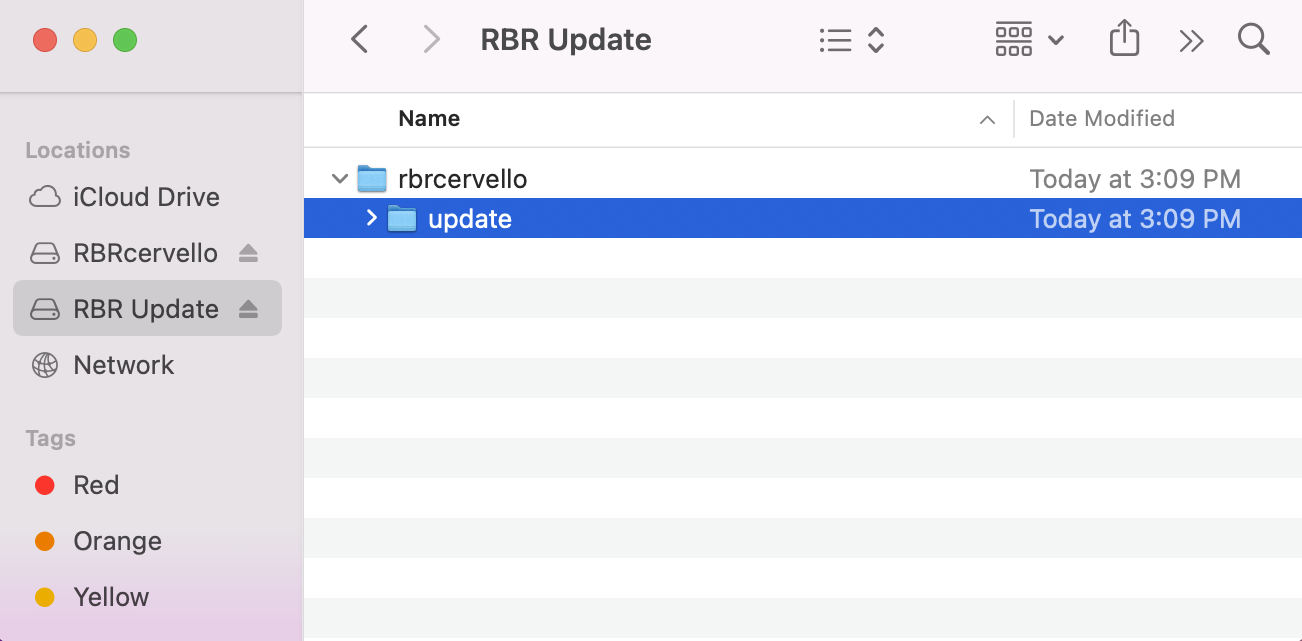
Firmware update.
.The configuration files can be tweaked by the end user according to the Configuration files reference.
.
Eject the "RBR Update" drive from the computer before proceeding.
.Failing to eject the drive before disconnecting the cable or executing the unmount-storage command could result in a failed update.
Use the unmount-storage command to cleanly disconnect the drive.
It might take up to 5 minutes for the update to finish.
Once the update process is finished, the instrument will reconnect again to the computer. If it doesn't, try unplugging the USB cable and replugging it.
Light indicator
While applying updates, the red light on the RBRcervello will flash steadily. Once all updates are installed, the red light will cease flashing and the green light will turn on. At that point, the RBRcervello will reboot itself within 5 seconds. The green light will turn off.
If an error occurs during the process, the red light will repeatedly flash the Morse code representation of “SOS”: three short flashes, three long flashes, and three short flashes. If this occurs cContact us immediately at support@rbr-global.com or via the RBR website if there are any issues with your instrument.
Once the red light has turned off and stays off for several seconds, reconnect the instrument.