Wi-Fi troubleshooting
Generation3 instruments
All RBR Generation3 instruments (L3) come equipped with Wi-Fi capabilities and can be upgraded to have this feature in the field. See Ruskin User Guide: Standard Instruments³ or Ruskin Mobile Quick Start Guide to learn more about using the Wi-Fi module.
The L3 Wi-Fi feature does not require a module like the Generation2 instruments as the module is built into the board. If the instrument has the Wi-Fi feature enabled, it will come with the Wi-Fi turned on.
If it is not, go to Configuration > Options.
- Under "Wi-Fi", select "on" to allow your instrument to use the Wi-Fi module
- Under "Storage", select "Mobile" for the storage format compatible with tracking and charting
Then, go to "Gating" and select "Twist activation".
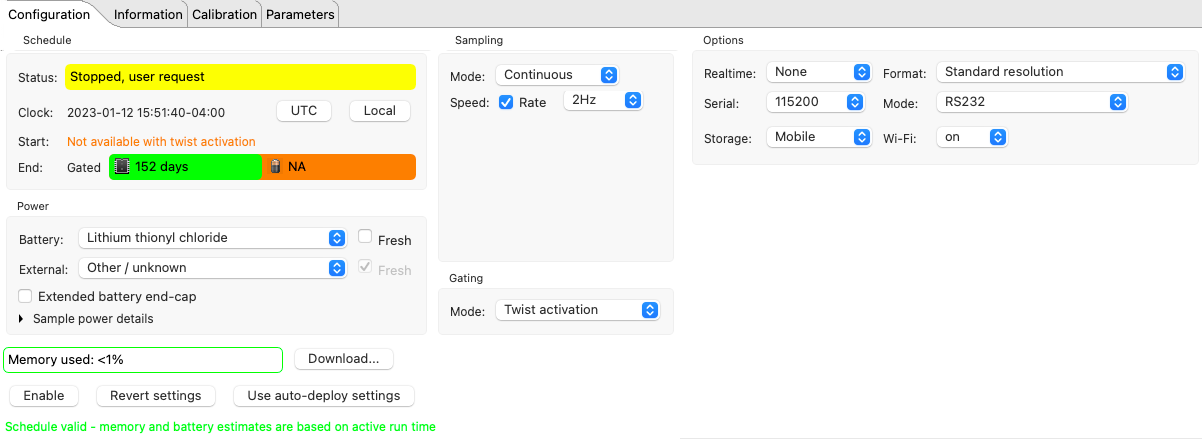
The Wi-Fi broadcasts for 60 seconds after it is twist-activated or after completing a profile deeper than 2 meters.
Once the instrument is connected to a mobile device or computer, the Wi-Fi will stay on until disconnected.
At all other times, the Wi-Fi is not on in order to save power.
If the connection to Wi-Fi fails, try the following:
- Keep the Wi-Fi signal close to what you are trying to connect to and away from other signals.
- Try to connect to the instruments with another device. If you are currently using your computer to connect to the instruments, you could try connecting to the Ruskin mobile app on your phone.
Generation2 instruments (pre 2018)
To have Wi-Fi capabilities for the Generation2 instruments, you will need:
- The twist activation feature
- The red Wi-Fi module
If the connection to Wi-Fi fails, try the following:
- Inspect the 30-pin connectors (early Apple iPhone style) to see if there are any bent or damaged pins. A bend in the edges or debris blocking a connection could also cause an issue. The most difficult damage to see will be a bow in the bottom edge of the connector or a broken-off pin, but they should be visible to the eye.
- Try to connect to your instruments using a different device. If you are currently using your computer to connect to the instruments, you could try connecting to the Ruskin mobile app on your phone.
Keep the Wi-Fi signal close to what you are trying to connect to and away from other signals.
In a populated and busy area, the Wi-FI connection might fail due to interference with other Wi-Fi signals.Try different Wi-Fi modules with different instruments. A damaged module will not work with any instruments.
Carefully assess the modules and connectors before switching them out to test with another instrument! A badly damaged pin on one connector could damage the other unit as well.