Correcting the time zone
Some time zones have changed in recent history, which may not be reflected in the Java / System lookup tables to properly adjust times. In addition, many time zones use daylight savings time (DST), which can cause an hour to repeat when processing data. Follow the steps below to correct a time zone on your dataset. an RSK file.
You can only make these corrections if your RSK file is in the Desktop storage format.
Steps
Extract your dataset (only Desktop format) from the Ruskin software as a raw binary file.
Right-click on the dataset.
Export > Raw binary (*.bin).
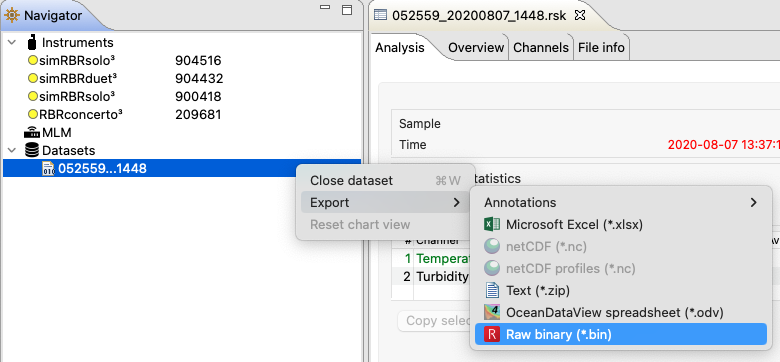
If the raw binary option is greyed out, your dataset is not in the Desktop format and thus cannot be modified.
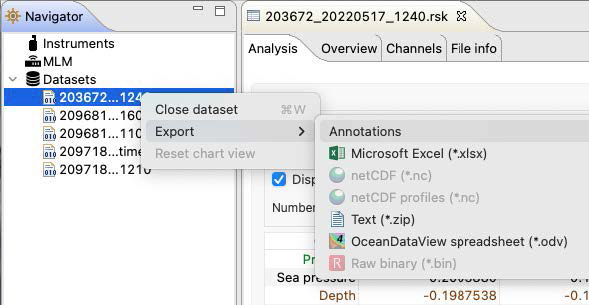
Set your computer time zone as needed.
If necessary, you can adjust all the timestamps by a specific offset to return the timestamp to your desired value using the DB Browser for SQLite or sqlite3 queries.CODEUPDATE data SET timestamp = timestamp + offset UPDATE burstData SET timestamp = timestamp + offsetDelete "breaks" data and any downsample tables.
Open the *.bin file created in Step 1 in Ruskin.