Remote Diagnostics
Overview
As of 1.18.9, the RBRCervello supports a set of basic remote diagnostics that can be sent from the remote web interface. These diagnostic tasks allow the user to retrieve the RBRcervello’s status, retrieve RBRcervello’s configuration, and send new configurations to the RBRcervello during deployments.
This feature is available to all customers who request password protection on their datahosting account.
Remote diagnostic task status table
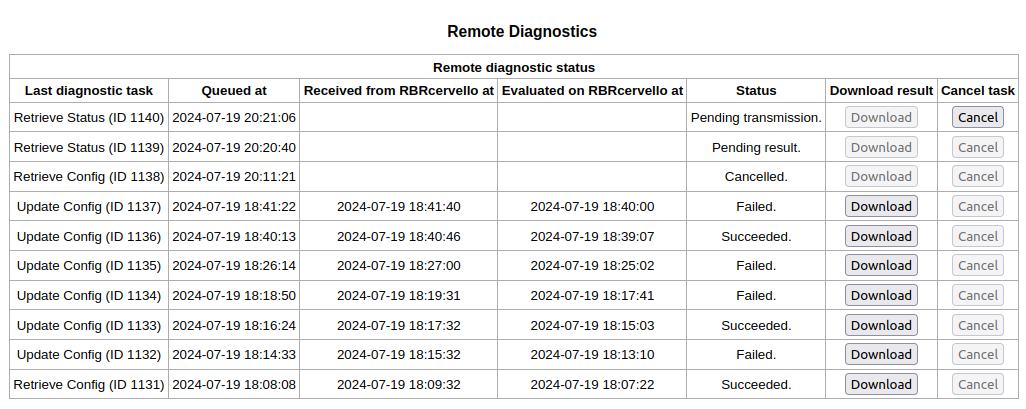
Screenshot of the remote diagnostic task status table
The diagnostic task status table shows the 10 most recent tasks queued on the server.
Diagnostic tasks transition between the following states:
“Pending transmission” indicates that the server has queued the task and is waiting for the RBRcervello’s next communication attempt.
At this point, the user can click “Cancel” to cancel the task.
“Cancelled” indicates that the server will no longer attempt to send the task.
“Pending result” indicates that the RBRcervello has communicated with the server. The RBRcervello will attempt to communicate with the server as soon as possible after the task executes.
“Success“ or “Failed“ indicate that the server has received the task result from the RBRcervello.
At this point, the user can click “Download” to download the result as a text file.
Tasks
The menu beneath the diagnostic task status table allows the user to queue diagnostic tasks.
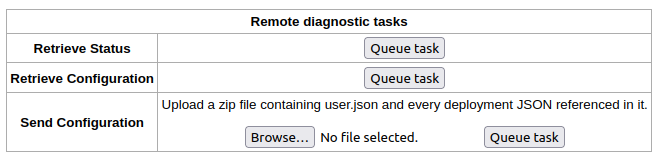
Retrieve Status
Returns the result of the status diagnostic command.
Retrieve Configuration
Returns the Cervello and the instruments' configurations, one after another, in a text file, preceded by their names.
The configuration files start and end with curly braces ({}).
Send a new configuration to the RBRcervello
Requires a zipped archive containing the same rbrcervello/config/<config files> tree used to configure RBRcervello units before deployment. See “Using the USB port” and “Updating the instrument”.
Before queueing this task, the web server runs the same configuration validation software used by config-check.
See “Updating the instrument” for more information on the update mechanism.