Retrieving data
Using the external MCBH USB port
Tools needed
USB to MCIL-6-FS cable (provided)
Computer with a USB port
Serial terminal
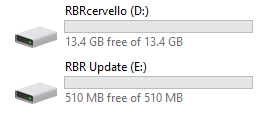
Drivers after using mount-storage
Use the diagnostic menu to retrieve data from the RBRcervello via the external USB port.
Power the unit.
Close Ruskin.
Connect the provided USB patch cable to the RBRcervello and computer.
Always close Ruskin before connecting the controller.
Open the serial terminal as described in Using the USB.
Disable the controller using the disable command.
Check that all the instruments are disabled using the status command.
Use the mount-storage command to expose the data to the host computer.
TEXTRBRcervello> mount-storage Checking deployment status... Stopping services... Mounting data partition as read-onlyIn MacOS, the USB cable needs to be unplugged and replugged to the laptop in order for the drive to be detected.
Copy the data from the "RBRcervello" drive that is shown on the computer.
Use the unmount-storage command to cleanly disconnect the drive.
Using the internal USB-A port
The RBRcervello has a USB interface for retrieving data from the unit and for installing firmware and configuration updates. It is compatible with FAT32-formatted or exFAT-formatted USB flash drives. Bus-powered hard drives are not recommended as the RBRcervello may not provide sufficient power.
To retrieve data from the RBRcervello, connect the USB storage device to its USB-A port while it is powered on and awake. All data will be copied from the data controller to the storage device. During data transfer, the red light on the RBRcervello will flash steadily. Once all data are transferred, the red light will cease flashing and the green light will turn on. At that point, the storage device may be disconnected safely. The green light will turn off after disconnecting the device.