USB interface
The RBRcervello has a USB interface for retrieving data from the unit and for installing firmware and configuration updates. It is compatible with FAT32-formatted USB mass storage devices and can be used with flash drives. Bus-powered hard drives are not recommended as the RBRcervello may not provide sufficient power.
Retrieving data
.
Tools needed
A blank, FAT32-formatted USB flash memory stick, at least 512MB in size
To retrieve data from the RBRcervello, connect a FAT32-formatted USB storage device to its USB port while it is powered on and awake. All data will be copied from the data controller to the storage device.
An RBRcervello Antarctica could be in a deep sleep state when the USB stick is connected. Wake it up by connecting the diagnostic port and pressing "Enter" on the serial terminal. When the "RBRcervello>" prompt appears, plug in the USB stick.
Connect only flash memory storage media (i.e., memory sticks or SSDs) to the USB port of the data controller. Attempted use of portable hard drives may damage the RBRcervello.
.
.
Applying updates
.
Tools needed
A blank, FAT32-formatted USB flash memory stick, at least 512MB in size
Firmware and configuration updates for the data controller are delivered in the form of ZIP archives. To apply these updates, extract the archive into the root of an empty, FAT32-formatted USB storage device. The structure of all directories within the archive, including the top-level rbrcervello directory will be retained. After decompressing, the contents of the USB stick will resemble this structure:
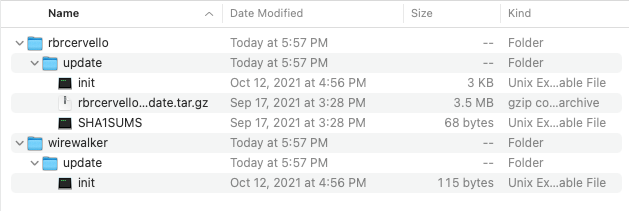
Some archive extraction programs, including Safari and the macOS Finder, may modify directory structures during decompression. If this happens, either recreate directories as necessary to match the structure depicted above or use a program that does not modify contents during extraction (e.g., 7-Zip on Windows or The Unarchiver on macOS).
Always retrieve the data from the RBRcervello and clear it completely before applying any updates.
As when retrieving data from the RBRcervello, connect the USB storage device to the USB port on the data controller.
Light indicator
During data transfer or applying updates, the red light on the RBRcervello will flash steadily. Once all data is transferred or updates installed, the red light will cease flashing and the green light will turn on. At that point, the storage device may be disconnected safely. The green light will turn off.
If an error occurs during the process, the red light will repeatedly flash the Morse code representation of “SOS”: three short flashes, three long flashes, and three short flashes. If this occurs, remove the storage device.
Once the red light has turned off and stays off for several seconds, reconnect the storage device and retry.
.
.