MLM troubleshooting
Tools needed
USB to MCIL-6-FS cable (provided)
MLM test loop (provided)
Computer with a USB port
Serial terminal
The RBRcervata uses the mooring line modem (MLM) inductive modem to communicate with the instrument mounted on the mooring line. The MLM system consists of a head-end modem (HEM) included within the RBRcervata housing, and a sub-surface modem (SSM) coupled onto the instrument. The instrument needs to be configured to communicate at the baud rate configured in the SSM which is typically 19200 bits-per-second.
The MLM diagnostic task is a useful tool that checks the connection and settings of the HEM and the SSMs attached to the mooring line. When it finds an error, it will indicate the possible cause in the console.
MLM bench-test
To bench-test the system, connect all of its components together:
(Optional) Remove the internal assembly of the RBRcervata from the housing following the instructions in Hardware overview.
Connect the MLM test loop cable to the RBRcervata (direct connect or TO HAMMERHEAD, depending on your model).
Connect the instrument to its ferrite holder.
Pass the test loop through the ferrite holder and connect the audio jack connectors.
The loop does not need to make contact with any part of the holder: passing through the middle of the ferrite is all that is required for functionality.Connect the MCIL-6-FS end of the patch cable to the diagnostic port.
Connect the USB end of the patch cable to your computer.
Open a terminal on the corresponding communications port following the instructions in Using the USB port.
Press enter and wait until you see the
RBRcervello>prompt.Type
disableand press Enter. See disable for more information.Type
config-check -c cervello. See config-check for more information.Use the arrow keys to find the value of the
ssmfield for each instrument then press Q to exit.If the configuration of any instrument does not match the serial number of the associated SSM, edit the configuration with the
nanotext editor usingedit-config -c cervelloand press ctrl + X to exit. See edit-config for more information.Type
diagnose mlmand press Enter. See diagnose for more information.
The MLM test routine will start running. This routine will assess communication with the HEM and SSM attached to the line, check their configuration, and perform a bit-error-rate test.
Follow the instructions on the screen as sometimes it prompts for user interaction.
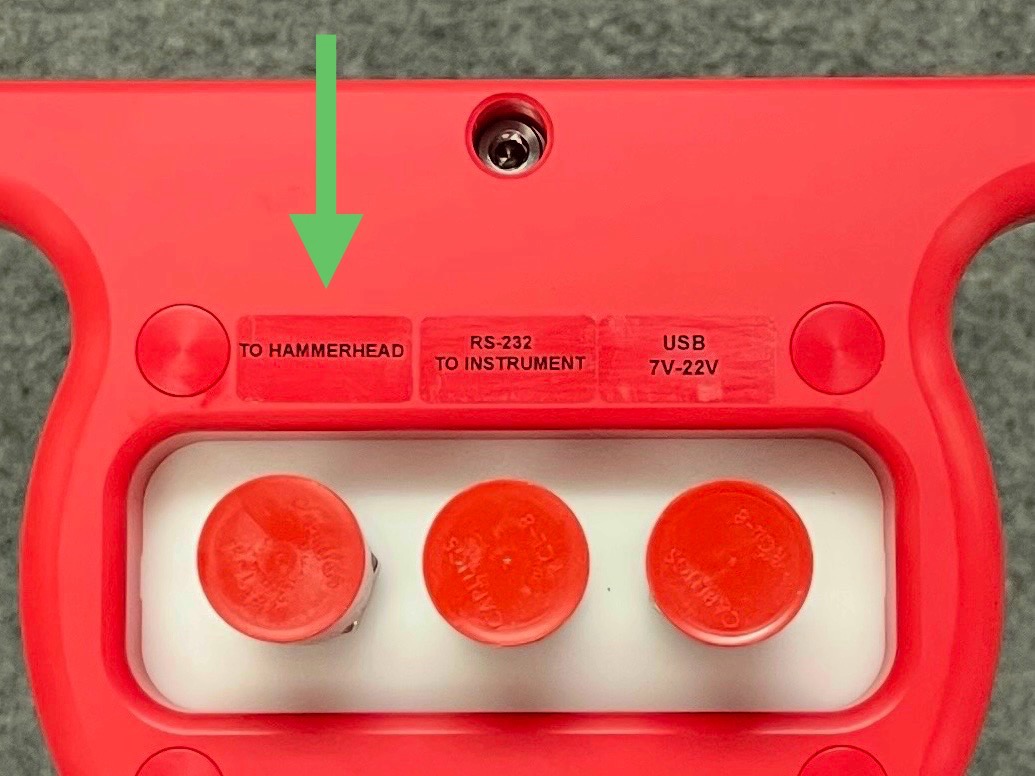
“TO HAMMERHEAD” port

Transparent link
If you wish to communicate directly with the HEM you can run the following command
RBRcervello> diagnose transparent-linkMLM communication principles
Commands
Send each command to the modem on its own line. Lines must be terminated with a carriage return and/or a linefeed character. Most terminal emulators' default handling of the <Enter> key produces acceptable behaviour.
Sleep
If the HEM receives no commands for 10s, it will go to sleep. The HEM will wake up when it next receives a line termination character. This can lead to the modem “ignoring” commands upon first connection, or after having sat idle. To ensure the modem evaluates your command, it is good practice to send a line termination (hit the Enter key) once or twice before each command to both wakes up the modem and to cause it to stay awake while you're typing.
The instrument also has a 10-second sleep timeout. When communicating with the instrument over the inductive modem link, the same technique of sending a line termination character before each command should also be followed. Moreover, there is a 10-second inactivity timeout for the HEM connection to the instrument; if no data passes across the inductive modem link for ten seconds, the connection is closed. To avoid having to frequently reopen the channel, periodically send a line termination character.
Initial state
If the loggercontroller service was running before the connection was opened, the HEM may still be in “transparent mode” – received commands will be passed directly to the attached instrument. To determine the state of the connection, send a line termination character once or twice to wake the HEM from sleep, then send the a command (by typing “a<Enter>”). The unit should respond
RBR HEM-1000 1.300 999999If you instead receive something to the effect of
RBR RBRconcerto 1.410 999999
Ready:then the modem is in “transparent mode” – it is passing everything you type through to the instrument on the other end of the inductive link. This happens when the logger controller has been interrupted. Wait up to 10 seconds for the transparent mode to time out and return you to the HEM command interface:
channel closed
***command mode***SSM discovery
The HEM can automatically discover connected SSMs. This is a straightforward, rapid way to verify basic MLM functionality. To invoke it, send the disc command to the HEM:
disc
discovery requested
099999
discovery complete OKThe command will take around 40 seconds to complete, and will list the serial numbers of any connected SSMs as they are discovered. If the SSM is discovered at this step, both the HEM and the SSM are functional. In this case:
Type Ctrl+C to return to the diagnostic menu.
Reboot the controller with reboot-controller to start all the services again.
Otherwise, continue on to checking the ferrites.
Ferrites
The ferrite holders (shown at right) hold the ferrite halves and clamp them to the mooring line. If the connection between a ferrite and the modem is faulty, the modem connection will be, at best, unreliable and, at worst, nonfunctional.
The ferrite holders are the first thing to check in the event that the HEM cannot see the SSM, starting with the surface ferrite holder.

Open and closed ferrite holders
To perform a cursory check of the ferrite
Disconnect and reconnect the connectors at both ends of the cable to ensure that they are well-seated.
Open the ferrite holder. Check visible edges of the ferrite for damage (scratches, chips). Wiggle/push the ferrite halves to confirm that they are intact, not cracked/split.
Clean the ferrite's mating surfaces with a small amount of isopropyl alcohol.
Close the ferrite holder again, ensuring that the ends of both ferrite halves are flush and line up with each other.
If other tests point back to a ferrite failure, you can remove the ferrite halves from the enclosure to check them. Do this in a workshop or another safe area where no small parts will be lost during disassembly.
Open the ferrite holder.
Using a 3mm hex key, remove the retaining screws on the anti-strumming bar on the ferrite holder clasp.
Remove the bar.
Lift the ferrite half out of the recess, being careful to not lose the T-shaped spring from the bottom of the recess.
Check the ferrite half for cracks or fractures.
Check that the two O-rings are evenly spaced around the ferrite half, approximately at thirds.
Remove the spring from the recess. Make note of the orientation of the spring within the recess before removal: whether the top of the “T” is facing the left or the right side of the clasp.
Check the spring for cracks or surface scoring.
Insert the spring back into the recess.
Push the ferrite half back into the clasp.
Replace the anti-strumming bar and tighten its retaining screws.
Carefully slide the other ferrite half from the holder body and check it for cracks or fractures. Slide it back into its recess when satisfied.
The orientation of the spring determines the elevation it affords the ferrite half. If the ferrite halves do not compress tightly against each other when the clasp is closed, reorient the spring so the top of the “T” faces the clasp hinge.
Additionally, each ferrite holder contains a coil. With an ohmmeter, check the resistance across the outer two pins of the MCBH-F on a 3-pin version, or between pin 5 and 6 on a 6-pin version connector on the ferrite holder. It should measure 3-4Ohm. Significantly more (hundreds of Ohms or an open circuit) indicates a failure of the coil or the connector.
If everything seems OK, run the MLM diagnostic task again (see above) to verify that the issue went away.